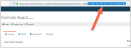Configuring the Non-Staff Nominations Page
Non-staff users can be allowed to submit nominees for awards. To enable, first ensure the Allow Public Nomination check box is enabled.
The page displaying a nomination form to non-staff uses the Award Nominations for Public web content. If this page has not yet been configured in the Web Sites app, it must be created and published.
- Obtain the URL title of the page using the Award Nominations for Public content item. In the example below, the URL Title is "public-nominations."
- Create the URL directing clients to this page.
This is the [ re:Members AMS Domain]/[URL Title]. Tip: It's useful to open a text editor and begin creating the URL there.
Example: if the re:Members AMS URL is: http://members.abcassociation.org and the URL Title is "public-nominations," the URL directing users to this page would be "http://members.abcassociation.org/public-nominations." - Next, locate the ID of the award for which non-staff will submit nominations.
- Open the Award Record.
- In the browser URL bar, locate the part of the URL prefaced by the characters, id=. This identifies the subsequent string of characters as the ID of the record being viewed.
- Highlight the ID in the browser bar, right-click, and copy it to your computer's clipboard.
Take the URL created in step 2, and add the text, ?id=, to the end. Using the example URL described above, the result should look like this:
http://members.abcassociation.org/public-nominations?id=
Next, paste the ID of the desired award to the end of the URL (described in step 3, above). The result should look similar to this, with a long string of alphanumeric characters at the end of the URL:
http://members.abcassociation.org/public-nominations?id=6e85c109-9f24-e911-9461-0003ff5278da
This URL now directly links to an award nomination page specifically for the award whose ID was included in the URL.
Share this URL with any non-staff who should be able to nominate for that award. The Public Nominations page includes any custom fields added to the award, as well as a section for document upload if there is a document requirement.